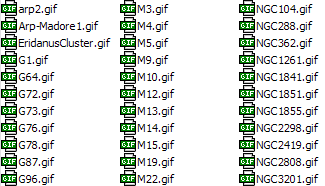 If you do not find the
answer you need, send me an email
and I will answer you as soon as possible
If you do not find the
answer you need, send me an email
and I will answer you as soon as possible
I
have just installed the program and I am getting a runtime error. What is going
wrong?
You are likely installing
an old release. New setup files and updates are available in the website. The
runtime error happened with the old setup files created with the Microsoft
Application & Deployment wizard from Visual Studio 6. New setup files
created with Microsoft Windows Installer do not present runtime errors and are
installed without any problem to my knowledge. Please, report me any
setup error.
Be sure that you are not trying to update an old release
of the program (Windex, SkyIndex or a release of CNebulaX 1.04 or older) by copying the CNebulaX.exe file in
the program folder. That is not enough: you should uninstall the old release,
installing then the new release. I advise you to make a full update to the new
release, since the changes, corrections and new features make it highly
recommend.
The
map shows meaningless characters (screen font), and I cannot read anything
Grab the new release.
No errors have been reported up to now with the new setup files. Please, report me any
error you could have in this sense.
I need some help to learn how to use the
program
Have a look to the new handbook. The major
update 1.05.59 includes new help info and an HTML handbook. Consult me
any doubt you could have.
How to use the program interface? It is very
unusual
● CNebulaX works with two
windows: the MAIN MAP (large map always
visible, filling the screen) and the TOOLBOX (area with multiple
tabs and controllers, usually located at the lower left corner of the screen). There
are many other secondary windows. The viewer for instance is a floating window to
show pictures and secondary maps, and the observing plan viewer show the observing
list you are creating (or editing), with pictures and several kind of maps.
● The toolbox is the core of the program and includes all
control components in sorted tabs. The toolbox structure
mimics a pull down menu: top tabs for main entries, right tabs for associated items to each main tab, and
sometimes bottom
tabs for
sub-options associated to a given the secondary tab. This yields more room and
a more informative layout: you can view all the information and perform
operations in a few clicks. Text tips are displayed if you put the mouse on the
element you want to know and wait for a while.
● After entering a text in
any of the multiple entries you will find in the toolbox, press the ENTER KEY to apply changes since there is no specific
button to force re-plots. This will force to make the specific action.
● For searching objects, there is a special empty
combo box
in the Main/View tab: type the object name (e.g., NGC 7510, Baade
1, WLM), constellation code (AND, PER, ORI, SCT), solar system object (Sun , Moon, Mars, Saturn) or whatever AND PRESS ENTER. Alternatively, deploy
the list associated to combo box and select the item you want to find. There is
another very useful way: the quick finder area (right section of the
toolbox), which allow listing only main objects by constellations and/or
object type (for instance, globular clusters in Sagittarius), making then the
final selection from the list you will see below. The quick finder also allow
other special selections (stars or deepsky objects with
common name, objects in the Messier or Herschell's
400 lists, galaxies in the Local Group, etc). There is also a huge reference section with tables that allow navigate
to many thousands of main deep sky objects, double, variable and main stars.
● The program is able to make
multiple tasks, some of them not included in any other software (to my
knowledge). Read the included help info (help button in the Main/Viewer tab) and
specially, have a look to the handbook.
Finally, consult
me any doubt you could have. After knowing some critical points, the
program usage is simple, but you have to learn small tricks and protocols.
I want more databases. How can I get the maps I
see in the web?
You need to install
the additional databases AND the latest CNebulaX exe
file. All those files are linked is in the complements
webpage. Just unzip the database files in the
specified folders. The program will use them immediately.
How can I display photos?
The 1.03 release (and later) can display pictures, provided some
cautions are kept:
● The allowed formats are
GIF or JPG
● Each file name should coincide
with the respective object name in the database without spaces: A file for
"PK 164+31.1" could be "PK164+31.1.JPG", and
"NGC7331.JPG" is a graphic file for NGC 7331
● The files should be
properly stored in the folders indicated in Setup/Config/Files
tab
How do the image folders work?
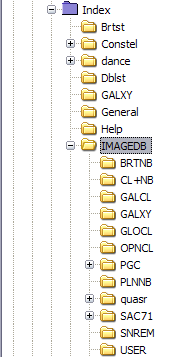 Three categories of
image folders are established:
Three categories of
image folders are established:
IMAGEDB - the root main image folder, which contains
several subfolders, one for each object class (OPNCL, GLOCL, GALXY, CL+NB,
PLNNB, BRTNB, etc). A given object file should be stored according to its
class in the respective subfolder (e.g., "M 97" within PLNNB, "M
31" within GALXY, etc)
USERDB - the user database folder. It is a special
folder that can contain unclassified graphic files (without subfolders). It is
not recommended to use this folder to store all images since it would slow down
the program. However, it can be used for storing a "small" collection
(i.e., less than one thousand)
DSS - The Digital Sky Survey files. If the NGC/IC project has
been downloaded for offline browsing and the location of the DSS subfolder
properly specified in the Setup/Config/Files tab, the
program will display the pictures.
Since the NGC/IC project represents a thorough
revision of NGC and IC objects. I have given to DSS higher hierarchy for being
displayed. So, the order is: (1) DSS, (2) IMAGEDB, and (3) USERDB. The
displayed image corresponds to the first file found following this sequence.
There are other special folders/subfolders (i.e., PGC and specific folders
for different object classes: PLNNB, GLOCL,...) in my
personal release. The program is prepared to manage this structure.
However, I cannot provide images because in
some cases have been purchased and/or are subjected to copyright restrictions.
Moreover, the size is immense: I have near 150,000 pictures filling 1.5 Gb. I recommend you to download at
least the NGC/IC project files with an off-line browser.
The colors are not well displayed in my screen,
and I need more/less stars in my screen
The program is being developed in a 3GHz
notebook at 1024x768 resolution and 32M colors. Blue colors, which are shown
nicely soft in my TFT screen, appear often too dark in plasma screens. You
should customize the display to your screen to get a proper representation for
your computer:
●
COLORS: Go to the Setup/Colours
tab and change the map background to a dark value, and the MilkyWay
to a slightly brighter one with the same hue. The faintest stars in the 1.04
release are dots to avoid cluttering, so select a star background bright enough
to allow showing them (a mid or bright gray is quite good). In the 1.03, the
faintest stars are small circles, so a dark gray works better.
● STARS: Go the Main tab and find the boxes labeled as
"m-object", "r-offset" and "level":
● m-offset: magnitude offset to
be added to the automagnitude value. If you want less
stars, put a negative value (e.g., ‑0.5) and if your screen is
larger and you want more stars, put a positive value (e.g,
+0.5)
● r-offset: radius offset that
make the stars appearing larger. Introduce a value larger than zero
(e.g., +0.5) to enlarge stars, and a negative one (e.g, ‑0.5)
to make them smaller
● Level: contrast value, that
make the progression in bright soft or more sudden (a value form 1 to 10). A
mid value (5) gave a nearly linear increment in star radius.
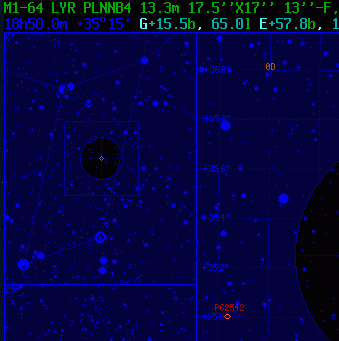 What has happened with
the MSDOS release?
What has happened with
the MSDOS release?
It is obsolete. The
latest distributed release (4.2) is not compatible anymore with the new
database files, so I had to update it (4.3rs) to make it able to display the
GSC and new databases. However, memory limitations under MSDOS emulators
prevent me introducing more improvements that are needed. Thus, I have decided
to stop its public distribution: the windows version is nowadays able to
perform nearly equivalent tasks without memory limitations, so let's go ahead
with the new one.
I lost the latitude/longitude
settings when I close the program (or the eyepiece list)
This was a bug fixed
in the 1.04 release; update the program and
install the current release
How much space do I need for a full setup?
● The minimal installation requires, besides the windows controls and
visual basic 6 runtime files, around 45 Mb: the program and auxiliary files (2
Mb), Tycho II star database (12-16 Mb), the first
section of the GENERAL database (7 Mb) and the help files (25 Mb).
● The full installation add to these the Guide Star Catalogue 1.2 as
star database extension (120 Mb) and some deep sky catalogues: Galaxies (50 Mb
including HyperLEDA), variable stars (15 Mb), double
stars (21 Mb) and other nonstellar objects (14 Mb).
This means around 220 Mb , so 265 Mb is what a full
installation with the complete GSC and 1,250,000 deep sky objects would
require. There are also some other minor databases and auxiliary programs as
well.
● The image collection can be as huge as one wishes. I have around
150,000 files occupying around 1Gb, but a quite good
image collection (NGC/IC project) can be stored in 200 Mb.
● To sum up, a very good
installation with a power similar to Guide or the Sky would require 265 Mb (500
Mb including images).
All the files you need
(with the exception of images) are in the download
and complements webpages.
I want the program in another language (e.g.,
Spanish)
I am not in conditions to tackling it.
Translating CNebulaX would be too hard and
time-consuming, and I have no help of other people. I think that people using
the program will really prefer having new features implemented, that loosing
them for having the program translated instead. I developed CNebulaX
in English (instead of Spanish, my native language) with the intention of
helping people of other countries.
I have read in some webs negative connotations
on this, but sincerely, they are wrong. If CNebulaX
would be a professional project with earning intentions and a team was working
on it, the translation would be essential. Unfortunately, I am guy working
alone and investing my free time with no compensations.