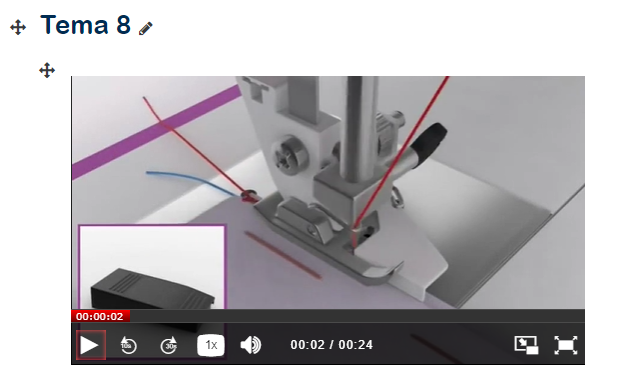Once the recording has been saved in your video portal folder (by using the QR Code) or the classroom's "virtual storage" (default option) and you have edited it to your liking, you can upload it to Aula Virtual.
Remember that you can access your video portal folder in docenciavirtual.uv.es if you used the QR Code, or request the recording by sending an email to opencast@uv.es including the classroom number, date, and time.
Upload the recording
To upload the recording to Aula Virtual (Moodle), you must select "Aula Virtual" as your uploading destination:
- Log in to https://docenciavirtual.uv.es and select the file you want to upload.
![]()
- Go to the Upload tab and select Aula Virtual as your uploading destination and click OK.

- Now, enter your course in Aula Virtual, access the course's Edit mode, and insert the video resource.
Example of inserting a video resource into your Aula Virtual course
- Access your course.
- Activate Edit mode.
- Add a resource.
- Select the "DocènciaVirtual media" block.
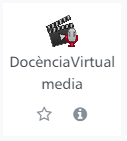
![]()
- In the window that appears, select the folder containing the video you want to upload. Then, locate the video to upload and click the small icon marked below:
- The video will be inserted into the window and will be available to your students in the course.
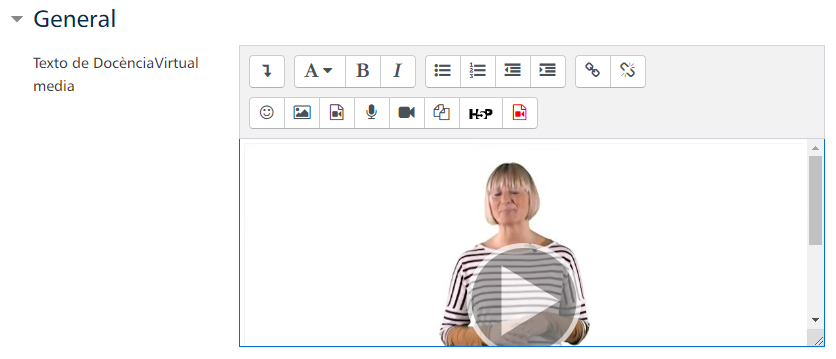
- Save the changes, and the video will be available in the course contents for your students to view.