Once we have accessed the session and it is ready, we need to add the attendees. To do this, we will generate a link to provide to the attendees through the Virtual Classroom News forum. It is important that you use the News forum so that the student receives a copy of the message in their email account. You should also instruct students to access the videoconference session using this link that arrives in their email so that they do not all access the forum link in the Virtual Classroom at the same time, thus minimising the impact on the platform. To generate this link, click on the chain-shaped button at the top of the page.
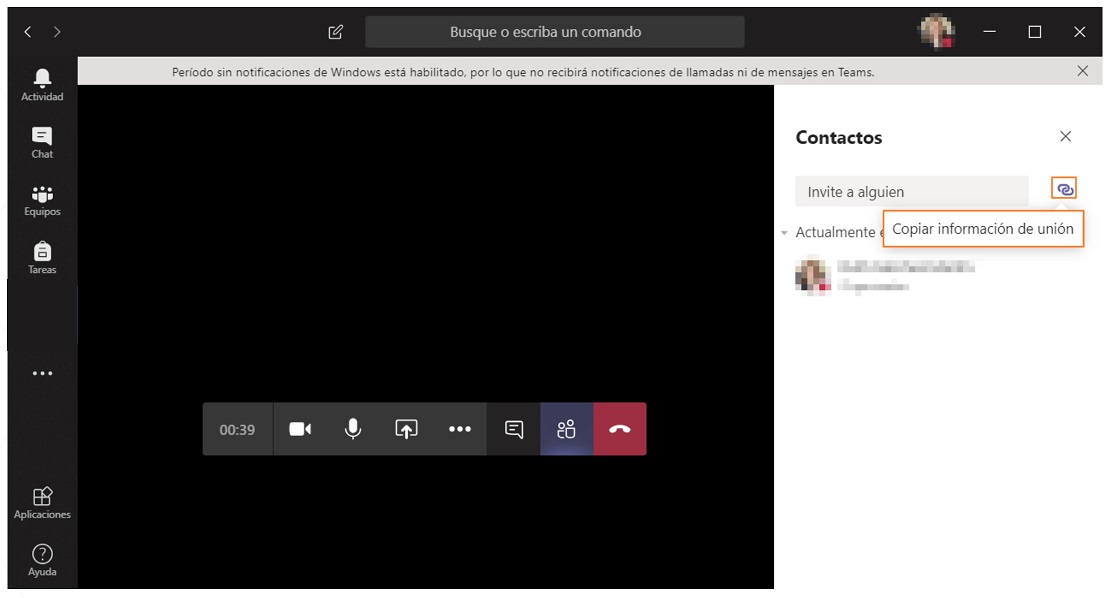
How to join a remote meeting or class?
-
Look for the meeting notification icon
 in a conversation to find a meeting.
in a conversation to find a meeting. -
Select Join to join the meeting.
Share
-
Select this icon to share the screen
 to show your screen to other meeting participants.
to show your screen to other meeting participants. -
Select the more options icon
 to record the meeting. You will receive an email when the video is ready for you to watch, edit and share with others.
to record the meeting. You will receive an email when the video is ready for you to watch, edit and share with others.













