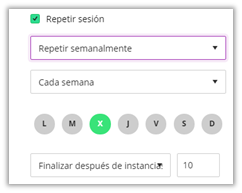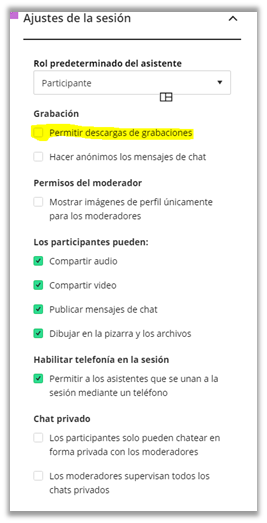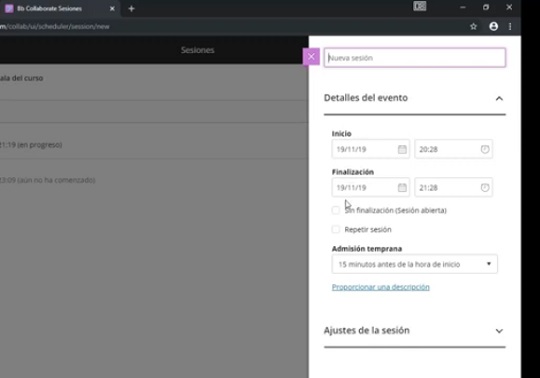Create a video conference session
Click on the "Create Session" button.
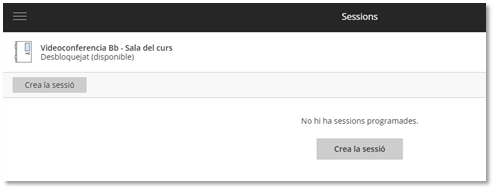
Set up the session.
First we must write a name for the videoconference session. For example, "Welcome session".
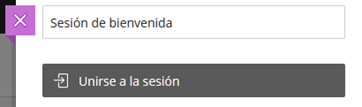
Information about “Anonymous telephone entry” will appear next. It is allowed that a user who can not participate with Blackboard from his computer or portable device, can do it by phone: The user can call that number (local number of Madrid) by phone, he will get a phrase and type the PIN. Once this is done, enter the videoconference.
* NOTE: The user assumes the costs of the call to that number of Madrid with the rates of his operator.
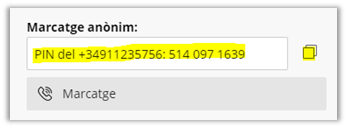
We are also shown something very important: the " Guest Link ".
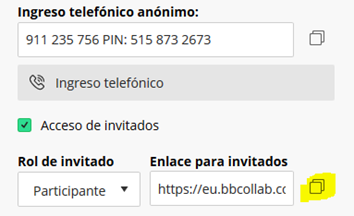
It is the URL that we must provide to the participants of the videoconference to access it. We can click on the button on the right to make a Copy-Paste later.
Below we can indicate the expected date and time of the start / end of the videoconference.
We will also have the possibility to check the “Without Completion” box (not recommended) if we need the session to remain open.
With the option “Repeat the session” checked, we will open the possibility of creating a new session that will be repeated when we indicate.
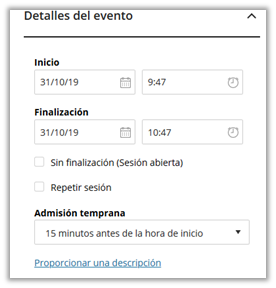
Other options to configure.
We can also configure some more aspects related to our session, such as the choice of the role of the attendees, as well as referring to the Recording, the participants' permissions or telephone and chat settings.
Default role of the assistant Participant Presenter Moderator (RECOMMENDED)
Recording
Allow record downloads (INTERESTING)
Make chat messages anonymous
Moderator permissions
Show profile images for moderators only
Participants can:
Share audio (RECOMMENDED)
Share video (RECOMMENDED)
Post chat messages (RECOMMENDED)
Draw on the board and the files (RECOMMENDED)
Enable telephony in the session
Allow attendees to join the session using a telephone (OPTIONAL)
Private chat
Participants can only chat privately with moderators
The moderators supervise all private chats.