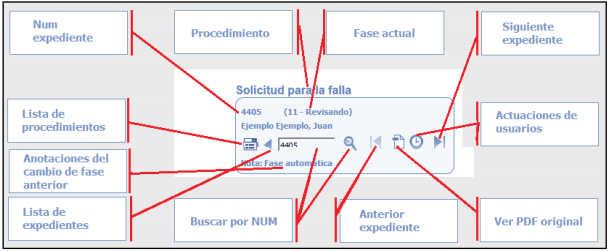The managing users carry out the central tasks of the platform: signing, accepting, rejecting, postponing and, in short, making decisions regarding the files.
The application tries to cover three main aspects, with complements:
Selection of the working environment
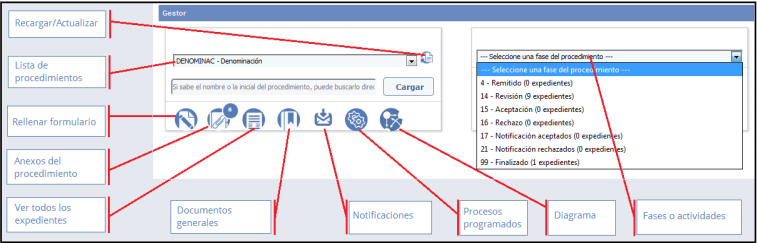
- Reload/update: This action is used to load the list of procedures available to the active user. By selecting one and clicking on the ‘Load’ button, the available actions and phases will be automatically loaded.
- Form fill-in: in some cases, if only an internal or mixed use of the Managing part of T.actica is made, the ‘Fill in the form’ icon will appear, giving access to the form screen, ready to be filled in. The function of this button is to make a request for the selected procedure.
- Procedure attachments: In cases where the procedure involves the submission of attachments, this button appears with the number of attachments. Clicking on it redirects you to the attached documents management screen, where all the annexed documents are listed by file. It shows exactly all the annexed documents that have been attached to the file after the form was submitted.
- View all files: This action leads directly to the list of files in process of the selected procedure. The screen is highly configurable, allowing filters, sorting by visible fields, selection of fields to be displayed, mass phase advance, mass notification, export to spreadsheet, etc.
- General documents: This option shows in a window all the manuals or information related to the procedure, which have been placed by a modeller user. It normally contains the manual for the procedure manager, the meanings of the phases, the guidelines for rejecting or accepting a file, etc.
- Notifications: This view accesses the list of active user notifications for the selected procedure. It shows in a table the data of the notifications, the files they contain, and allows to generate a spreadsheet with the data of the table.
- Scheduled processes: In some procedures, if the option is configured by the modeller, it is possible to program actions that affect all the files. If you have one and it is enabled, a window with a list of the programmed procedures will be displayed, with the option to run one.
- Diagram of procedure phases: The following screen has a schematic view of the phases/activities to which the user has access, depending on his/her permits, the rest of the phases in which he/she does not intervene being hidden.
- Management by phases: Selecting a phase from the list displays the management by phases screen, which shows a list of files that are in the selected phase. This screen is similar to the management screen of all the files, and includes a couple of other functions, shown in the image.
Management of the file through a system common to all procedures/channels.
If our purpose is to work with a specific file/item, we will go one level further and access the ‘work centre’ of a file, equipped with all the functionalities commonly used for any type of file. From there we will be able to consult or fill in information on the phase or activity in which we are, and activate the decision tables after saving, so that you can evaluate the existing information.
On the left side there is a set of icons with different functionalities: