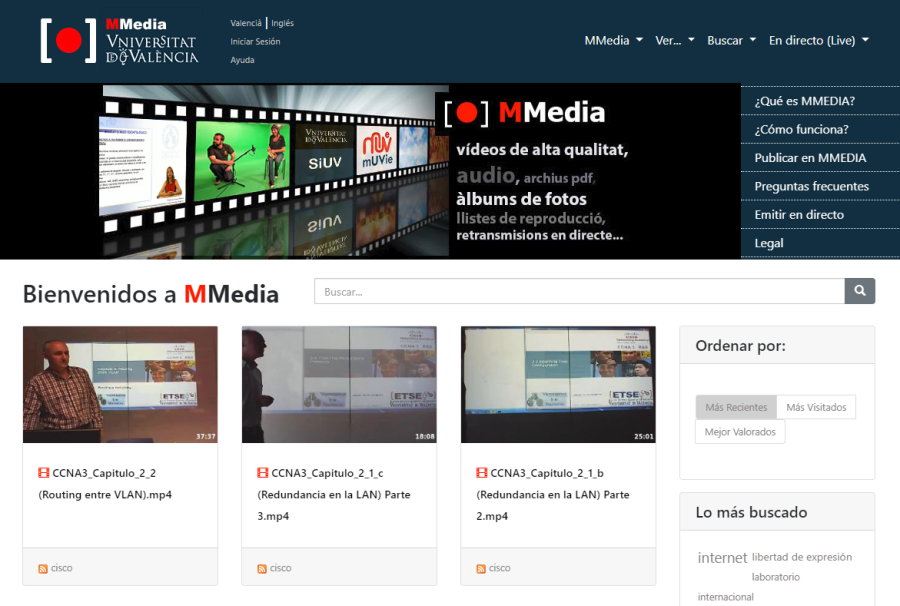
MMedia
MMedia is the videostreaming multimedia server of the Universitat de València, a service implemented and supported by the IT Service within the area of ICT infrastructures for teaching and research. This service allows any user of the educational community (PDI, students, etc.) to upload multimedia material to the streaming server and share these contents with whomever they wish. It allows sharing videos, audio files, photographs, PDF files and other types of files.
The management of videos and multimedia files is done through a simple interface, accessible from the Virtual Classroom platform, or directly from MMedia. The user can send their video to MMedia, and make it available for viewing over the Internet in a few minutes.
Of course, configuration parameters can be set for viewing the content, making it public or private, requiring a password for viewing, allowing the addition of metadata for the purpose of appearing in search engines, and many more.
MMedia also performs the conversion, if necessary, of audio and video to MP4 format by simply pressing a button, to broadcast the content in streaming with the highest possible quality at high speed, making the content playable without any problem for users with connections that are not very fast.
MMedia works on any web browser on any operating system (Internet Explorer, Firefox, Chrome, Safari, Opera, etc.), and even works on any portable device or smartphone.
To view content on your computer you only need to have Flash Player updated.
How does it work
Anyone who accesses the following URL can access a page showing a series of videos that have been recently uploaded by users, but also a search engine for the rest of the videos that are not shown and that are on the multimedia server.
In other words, the MMedia service has a public area where all users can access the resources that the author has marked as public (the author is understood to be the user who has published the resource in our system).
There are already thousands of videos deposited by UV users and available for viewing.
Accessing the UV multimedia server is as simple as accessing with any browser to the URL: http://mmedia.uv.es.
By clicking on any video on the main page, or on the one we have located, we will see the "Player" that allows us to play it. The main page of MMedia has several menus, located at the top, which will allow us to access the different options.
MMedia Resources
- All resources: All videos and files deposited in MMedia are displayed.
- Most recent: The latest videos "uploaded" to the platform.
- Most visited: The most popular ones in terms of views.
- Top rated: Those that have achieved a higher score in the ranking of votes.
- Photoalbum: Users' photo albums are displayed.
- Playlist: A playlist is a list or set of files to be played. This option shows the existing ones
- Audio: Only sound files are shown
- Video: Only video files ready to play are shown.
- Catalogue:
- Complete catalogue: This allows us to display the complete catalogue of videos.
- By categories: The type of videos we wish to view can be selected and organised by category.
- Advanced search: An advanced search system can be accessed, more complete than the "Search" box on the top right.
- Live: Live broadcasts can be made from MMedia and viewed from the platform.
- Broadcasts: The calendar of live broadcasts can be accessed, which are being carried out at the same time in MMedia. Talks, conferences, lectures, conferences, etc. can be broadcast live from the UV and users will access MMedia as spectators of the events.
- My IP: For the users who carry out live broadcasts, they are informed of the IP address from where they broadcast the event.
- Create a 'Live' event: This option is used when a user wishes to schedule a live broadcast.
- Documentation: From this menu we can access the complete documentation about MMedia, manuals for different operations, downloads and video tutorials that make it easier for the UV user to use the platform.
- Contact: Information with contact details for support or help with MMedia through the CAU (User Support Centre) or for contact with the development team.













