The UV's Information Systems Service has the Galicaster video-note recording system, distributed in some parts of the University, which allows any PDI/PAS user authorised to use the room to record themselves independently and subsequently obtain the URL of the recording.
This Galicaster equipment is part of a project called Matterhorn for the recording of video notes, and after user verification, allows users to record their classes by capturing their image with a webcam, their audio with the equipment's microphone or with the room's audio, and also the VGA signal from the room's computer.
The recording is started and stopped from a touch screen, and once it is finished, it can be easily sent to the IT Service where it is processed and a URL is finally generated and returned to the teaching staff.
This recording with the assigned URL will allow the teaching staff to share the class taught, where the signal from the classroom computer monitor is shown together with the recorded audio and video.
User's Manual
To start the system, the computer (if it is not already on by default) inside the Galicaster cabinet must be switched on using the power button on the top left hand side of the computer chassis. The computer starts up and the signal is displayed on the touch screen monitor.

This equipment requests identification with a UV user name and password. Type in this information using the virtual keyboard shown on the screen or with the conventional keyboard and mouse found in the Galicaster unit.
Two buttons will appear on the screen: Recorder and Media Manager.
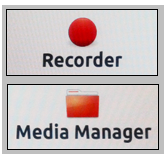
RECORDER. This is the button that launches the recording application.
MEDIA MANAGER: Once a recording has been made, it is the button that allows the recorded material to be sent to the media server for further distribution.
RECORDER MODE. This is the button used to start the recording. It shows the VGA signal from the computer in the room on the left side and the video capture with the camera on the right side. A window may appear indicating that there is no audio signal if the microphone is turned off.
The recording will start with the REC button and will be maintained until the Pause or STOP button is pressed (Stop stops the recording definitively).
MEDIA MANAGER USE. Once our recording is finished, click on this button to process it and send it to the server. The process of sending, uploading and assembling the recorded parts for later viewing can take hours depending on the server load and the active video recording clients.
The UV's Information Systems Service will provide the URL corresponding to the recording and it is the user who will provide it to the appropriate person.
Having selected the recording in the list, click on the OPERATION button and then on the INGEST button. Then click again on our recording and click on the SIDE BY SIDE button.
Once this is done, go back to the main window and the task is finished. To obtain the URL of the recording once it has been processed, please request it from multimedia@uv.es indicating that the recording has been made in this classroom and the day/time of the recording.














