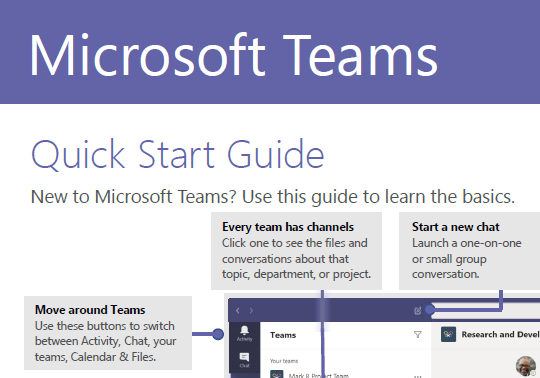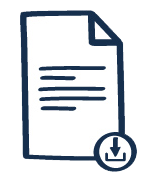UV's Teaching Staff can use Microsoft Teams in their daily work, whether in teaching, research, teaching coordination or management. The tool enables videoconferences, chats and conversation groups, and can be used to hold videoclasses with students through the "Meet now" option available in the team 'General' tab. It should be noted that this tool is not prepared to differentiate the different roles (student and teacher) so both users will have the same permissions. In order to carry out a video class with students, you can work online from Office365 or you can download the application to your computer (there are versions for Windows, Linux and Mac).
In addition, an internet connection, a microphone and, depending on whether you need to share live video, a webcam are required.
To access Teams online or to download the app, you must log in with your Office365 user at: https://teams.microsoft.com
Activation of TEAMS teams (Microsoft) from VIRTUAL CLASSROOM
Before starting:
- This information is for Official Courses and Communities.
- The Team will include the students and teachers of the Official Course/Community where it is activated.
- The Office account for teachers/managers and students/members will be created automatically for those who do not have one.
- Users who are not under the UV.ES domain will NOT be created.
- NO accounts are created for the roles "Teacher with editing permission" and "Member with editing permission".
- An e-mail message will be sent to new accounts providing the password.
- When a Team is created, all members are notified.
- Team additions will be updated daily but will not be automatically removed.
- The professor/manager in Virtual Classroom will be "administrator" of the team in Teams, and the students/members of Virtual Classroom will be "members" in Teams.
- As administrators, faculty can modify their Teams, but changing the Team name is NOT recommended.
Activation:
Display the options in the Actions menu and click on "Set Teams".
- A page will open with the activation information and its status.
- Teaching staff who have activated it will receive an email when it is created. It is usually the following day.
- Participants will log in with the MS-Office 365 account that matches the University's email address (user@alumni.uv.es or Name.Surname@uv.es), but the password is independent of the university account.
Once activated, the new icon will appear above section 0 of the Course. By clicking on this icon, the user will be able to access the Teams team for that course.
Important:
- Users with the roles "Member with editing authorisation" and "Teachers with editing authorisation" are not added to Teams. They can be added manually by the team leader.
- If the "Teacher/Manager" has an active MS-Office 365 account, he/she will receive an invitation to join the Team..
WHERE TO FIND HELP:
In case of any problem:
- Request for PDI/PAS/Students.
- Via e-mail to ms365 @uv.es