There are two ways to find requests: simple search and advanced search.
Simple search
The top menu contains a simple search box to look for items by entering a string.

The system searches for requests matching with the string and shows them. The system attempts to find specific matches with the subject and message of the request, as well as its sender’s name. To make more complex searches use the 'Advanced Search' option on the left menu.
Advanced search
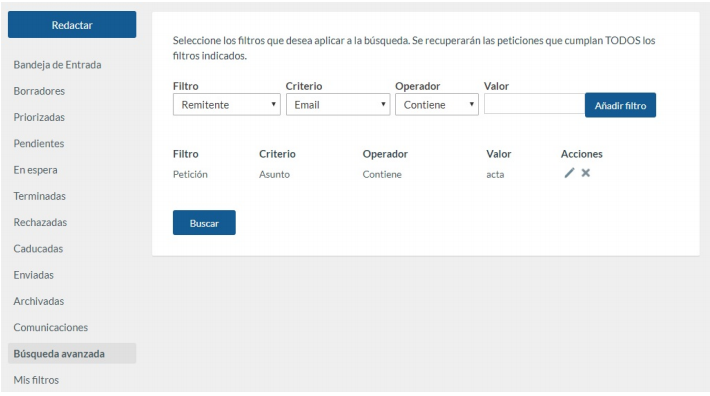
Filter, criterion, operator and value are combined. The pre-existing filters on the platform are:
- Request (generic request data): criteria such as 'Subject', 'Message', 'Reference', 'Creation Date', 'Expiring Date', 'Status', 'Priority', 'Archived' and 'Secure Verification Code'.
- Sender: criteria such as ID (NIF, etc.), 'Name', 'Surnames', 'Telephone Number', 'Email Address' or 'Entity'.
- Recipient: criteria similar to the sender.
- Metadata: criteria such as 'Name', 'Value' or 'Name_Value'.
- Documents: criteria such as 'Name', 'Extension' (pdf, txt, doc, etc.), 'Byte Size' or 'Type' (signature, attached files).
Operators matching the type of filter/criterion will appear. By selecting the criterion "Size of a document", for instance, the operator is adapted to numerical operations ("Greater than", "Less than", etc.). With a string, the operator would be "Contains", "Starts with", "Ends with", etc. The system allows to combine as many filters as needed, showing only requests matching ALL filters. It allows searches as complex as: "find all requests where the recipient's email contains the string 'gmail.com', the subject contains the word 'minutes', the message includes the word 'approve', the creation date is greater than 31/12/2010 and less than 01/06/2011, has a file whose name includes the word "meeting", of PDF type and size less than 1 MB, and also has a metadata with the name "file" and value "PR/2011/134".
For usual searches, save the filters to reuse them as explained below.
Search by metadata
To search requests containing specific metadata with a specific value, use the 'Metadata / Name=value' filter. In the search box, enter the 'key' associated with the metadata, then the equals symbol and then the value of the metadata to be located. Example, to search requests containing metadata with the value 'Contract':

My filters
Clicking on "My filters", in the menu on the left, it is display the personalised filters previously created by the user and the global filters created by administrators.
Create and manage your filters (which will then appear in 'My filters', as explained above) from the personal menu, in the 'Search filters' option.
When creating a new filter, a form very similar to the advanced search form pops up, and the name of the form can also be set. The procedure is to add filters/criteria and save them. Filters/criteria can also be edited/deleted.
Notice the 'Value' field can be left blank when creating the form, but the value will be required later, when using the filter. For example, it is possible to create a filter for searching requests by the criterion 'Sender -> 'ID (NIF)' if the value field is empty. This way, the system requires to enter a specific sender ID when using the filter, so it can be reused for other searches.





