To delegate a signature, click on 'Delegations', in the personal menu (upper right side of the screen):
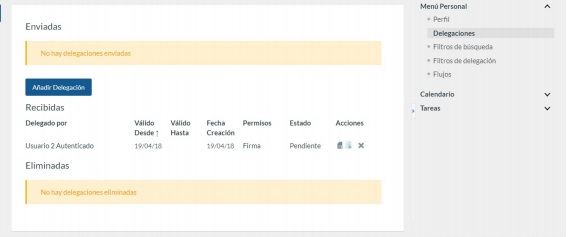
On this screen you will see 3 lists. Sent (for delegations you have created); delegated (delegations created by other users who delegate to us); deleted (history of delegations). To create a new request, click on the option Assign delegation.
In this form, fill in the following information:
- Delegated to: select the user to whom you want to delegate the signature. Select it from the drop-down list, or click on the magnifying glass to search for the user in a list (useful for organisations with many users, where searching for someone in a drop-down list can be difficult).
- Valid From: start date of the delegation (it is considered active from 00.00 h. of the selected day).
- Valid Until: end date of the delegation (it is considered finished from 00.00 hours of the selected day). Optional field; if left blank, the delegation does not expire (until the creating user deletes it).
- Permissions: level of permissions, in accordance with the explanation given in the previous section.
- Allow to manage my delegations: allows the user to whom we have delegated to manage your delegations.
- Documents attached to the delegation: allows the user to attach documents that support the delegation, such as acts, resolutions, etc.
- Delegation filter: apply one of the set filters to the delegations, so that the user who is being delegated only has access to the requests associated with the filter applied in the delegation.
- Plain text: optional, allows you to add a plain text to the delegation, such as the reason for the delegation or other comments. This free text, if filled in, will appear in the document signature box.
Depending on the configuration set by the administrators, the delegation can become active once it has been recorded, or, usually, it can require the signature by both participants of a PDF document generated automatically by the system, which contains the main information about this delegation of signature. In this case, when the delegation is created, an e-mail will be sent automatically to both participants, and it will remain in pending status (not active) until the two signatures are completed:
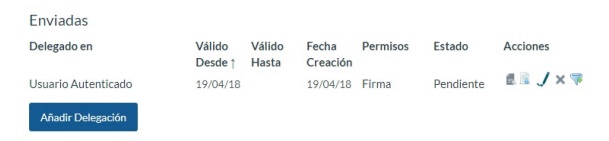
Actions which can be carried out on the delegations are:
- Access the details of a delegation.
- Download the delegation document.
- Sign the delegation document, and when all two signatures are present, the delegation will be active.
- Delete the delegation. The same banner appears in the list of deleted requests.
- Associate a filter, previously set in the current delegation (it has not been chosen during the creation of the delegation). In this way, if a filter is applied. The user to whom it has been delegated will only see the requests matching with the established filter. A pop-up will open with all the delegation filters created by the user to select how to apply the current delegation.
Subject to the configuration of the system, when a request is signed by a delegate, the signed delegation document will be automatically incorporated as an annex to the request.





