To access the TACTICA-Portafirmas tool, follow any of the methods described below:
Directly from ENTREU: Start a web browser. Enter this destination url: If you want to access from the test environment, register in your browser's favourites the access to the signature upload form (facilitates later access). Fill in the authentication window: select the generic user of the University and enter your email username and password. Once authenticated, you will be able to access the form associated with this procedure.
From tramitem: Start a web browser and enter the destination url. Access the GENFirma procedure and select 'Incorporar solicitudes presenciales'.
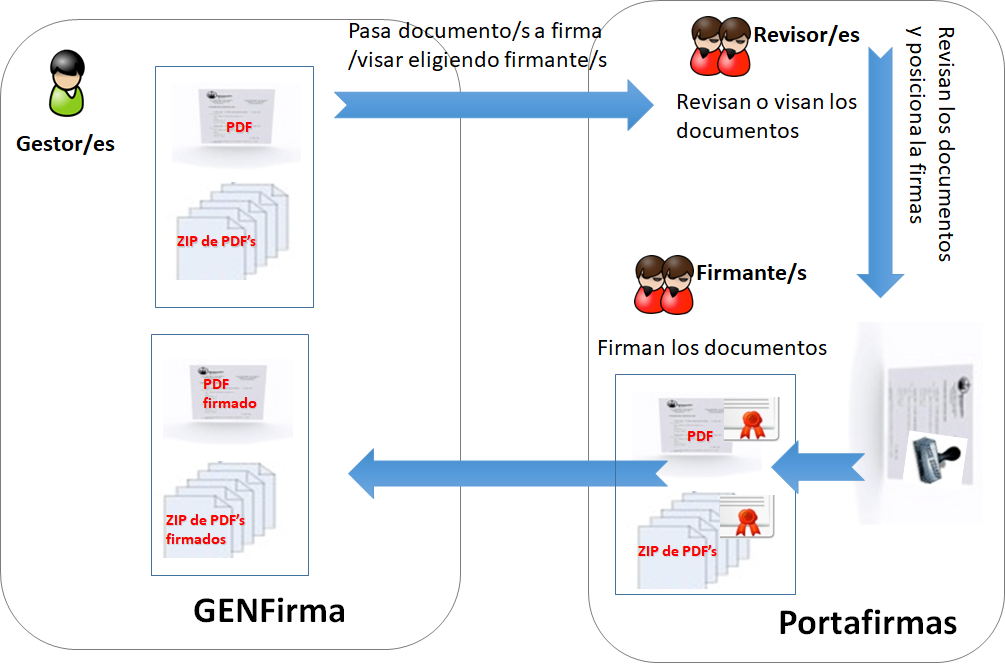
On accessing, the system retrieves our personal details in the first tab and the administrative unit to which we belong. In the second tab is where we put the information of who has to sign, and certain fields that can be used to organise our submissions and for the signatory to take them into account. The important ones are the signatory and the document to sign:
- Signatory: Who should sign. We can add as many signatories as necessary (all those signatories to whom we are authorised as a managing user will appear so that we can pass documents to them for signature).
- Reviewer: Who must review/approve the document and prepares it (with or without positioning the signature along the document) for the signatory to sign later. We can add as many signatories as necessary (all those signatories to whom we are authorised as the managing user so that we can pass documents to them for signature will appear). We can add several signatories or a previous viewer and a signatory by pressing the 'add new' or 'delete row' buttons.
- File number: usually internal
- Description: helps to easily locate the submission and to make it clear to the signatory what is wanted with his signature.
- Priority: allows the signatory to indicate the importance of signing at a given moment.
- Time limit for the signature: allows the signatory to express an advisable time limit for the signature.
- Documents to sign: We can upload files (only PDF or ZIPS) in two ways: either a normal PDF file is selected from our disk, or a ZIP file that allows us to upload SEVERAL PDF's at the same time (when they go to the signature holder they will be decompressed and converted into individual docs).
If we want to attach documentation so that the signatory can review it before signing, we will attach it from the Attachments tab.
To finish sending, click on the 'Finish' tab and click on the 'Send' button. As in any other procedure, an acknowledgement is generated with the contents of the completed form.





