Use this mechanism only if you cannot use the ACCV cloud signature.
Click on "Portafirmas"(1), then on "Configuration of Portafirmas"(2).
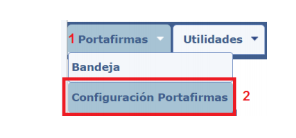
On the page of the configuration options, click on the "Browse..." button next to the field "Upload new certificate". A dialogue box is displayed for you to select a file. Locate the folder containing the electronic certificate and accept the selection. The certificate is a file with .p12 or .pfx extension. Once the file is upload, its name will appear next to the field "Current certificate in repository:".
From now on, the signature operations present two options:
"Server-based signature" button: to use the electronic certificate uploaded to the server. This is the only option to sign from a mobile device.
"Sign" button: to access the local certificates available on your computer and showing them.
After selecting one of these buttons, the signing operation is carried out. Notice the signing process from a mobile device is identical to that described for a conventional computer, except for the following fact: it is required to access the TACTICA-Portafirmas application from the Safari browser (for iPad/iPhone), and click on "Sign in Server" to sign in.
NOTICE: the "Server-based signature" button is only available if the corresponding option have been previously configured in the "Configuration of Portafirmas" section. This requires the certificate to be uploaded and stored on the server. The University of Valencia does not recommend this option. Even certificates on UV servers, do not meet all the requirements recommended by the ENS (Spanish National Security Scheme). This mechanism is only recommended in case you cannot use the ACCV cloud signature. For a much more secure method, use the 'Cloud-base signature' option, which uses the ACCV cloud signature platform (Deathstroke) belonging to the GVA (govern of the Valencian Community.





