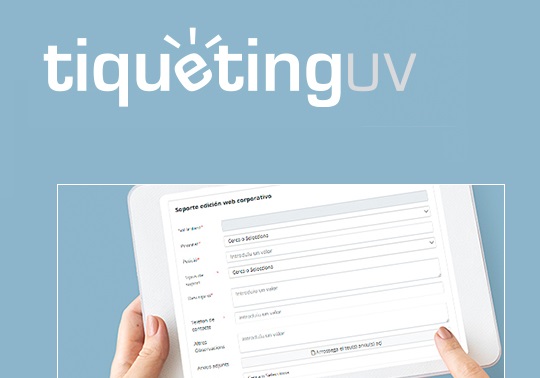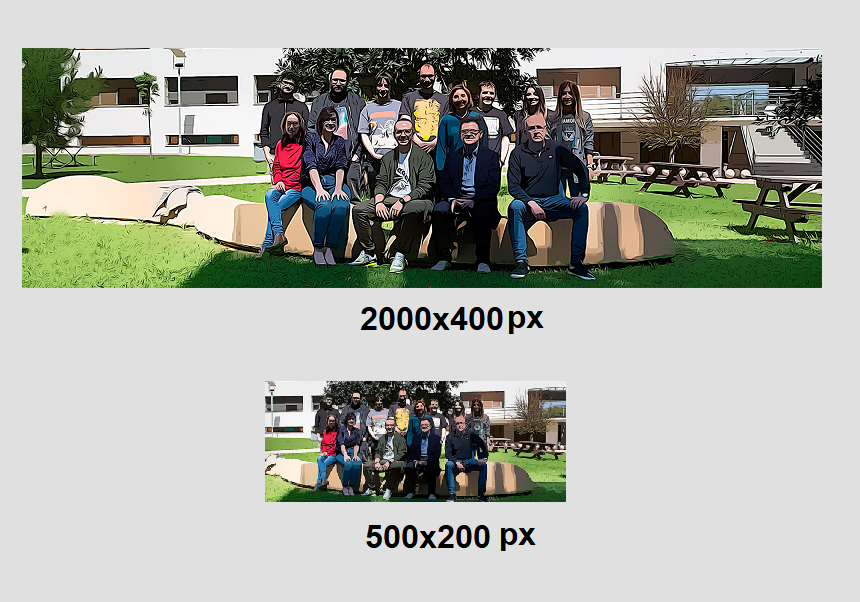11 january 2019
To approve an element that we have previously saved, we must click the icon ![]() and then click again in the rectangular beneath it with the text "SiteUV"
and then click again in the rectangular beneath it with the text "SiteUV" ![]()
After that, we must be patient and wait for the application to response. It does not give any type of feedback.
Once we see the new window, we must click on ![]()
We will see the following box:
If, on the contrary, we see this box ![]() , it means that there are other elements which depend on the one we want to approve and that need to be published before or at the same time.
, it means that there are other elements which depend on the one we want to approve and that need to be published before or at the same time.
In order to fix it, we can click on the blocking actives ![]() to approve one by one the linked elements or all at the same time under
to approve one by one the linked elements or all at the same time under![]()
It could be possible that, once we have sent the order to approve, we notice a mistake and we have to modify it. If it is already on publishing queue, it will appear like in the following screenshot:
The message: "No se pueden modificar los activos de tipo Page con ID 1212121212121. No se ha podido editar un activo (errno= 0). Póngase en contacto con el administrador del sistema.", means that the element is being published at the moment and, while this occurs, no changes can be made until the publishing queue starts again, which happens every 15 minutes. Therefore, we need to wait for it to published in order to edit it again.
Do not forget the top pages
Do not forget that when you generate a page and place it as a submenu of a top page, you will also have to approve the top page as its content have been modified. You will also have to check in scale the top pages of the top page in case they also require approval. Not approving a top page when inserting a sub-page generates a large part of the requests for support to the Web and Marketing Unit. The user notices that the new page created is not published, despite having been approved. This is precisely because the top page has not been approved.