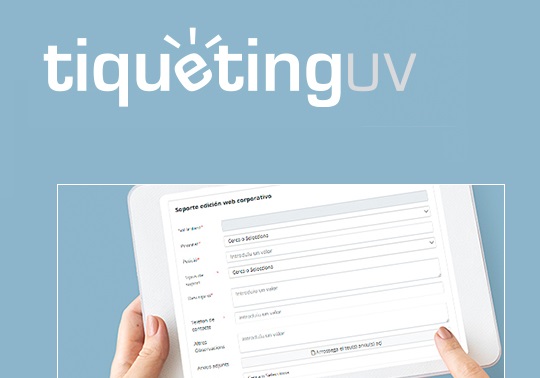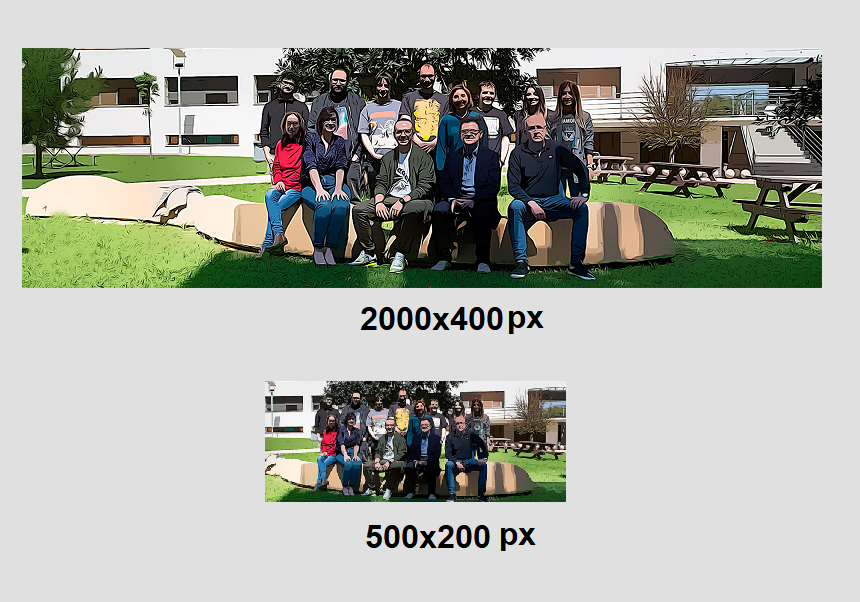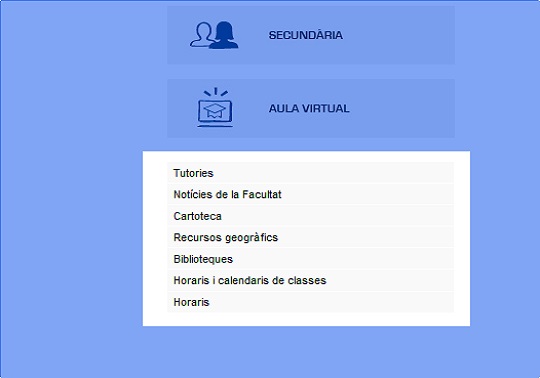
The link events of the Universitat website are elements to which officials want to give a special importance (tutorials, timetables of subjects or exams...) and include a direct link to specific contents.
29 may 2019
These elements are inside a component, which is the box where they appear. They are divided in two parts: a text and a link, regardless of it is a internal or external page, an archive or a document.
For creating them, you shall select the option “New -> Choose type -> Highlighted link” in the content manager.
Then, you will have to:
- Name it (the format is DEST LINK word word and it will not be seen in the website)
- Indicate where is the text appearing, what it might be or add a link element that has been previously created or by means of a URL that will be inseted in the link element.
- If you have used a ULR for the link, then you will have to fulfil the field “Title”. This will be the text that will appear in the website.
- Finally, in order to accomplish the requireremnts of accessibility, you shall fulfil the descriptive text.
Following these steps, you will have to save and tick the option “Active list”. In case the link is built with a URL, you will have to translate it into English and Spanish (“Edit -> Translate”). Once it is translated and the translations are saved, you will have to approve the event.
Notwithstanding, the event being approved does not mean that it will be seen in the web page. The last step will be to place it inside the highlighted link component. You have to search this component in the content tree, open it and choose “Edit”. Therefore, you will have to open the active list and drag the highlighted links to the component.
Once you have done that, you shall save and approve it. Then, your talk will be completed. 15 minutes later, it will appear published in the web page.