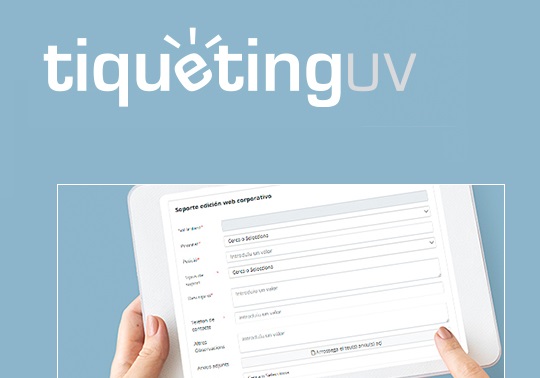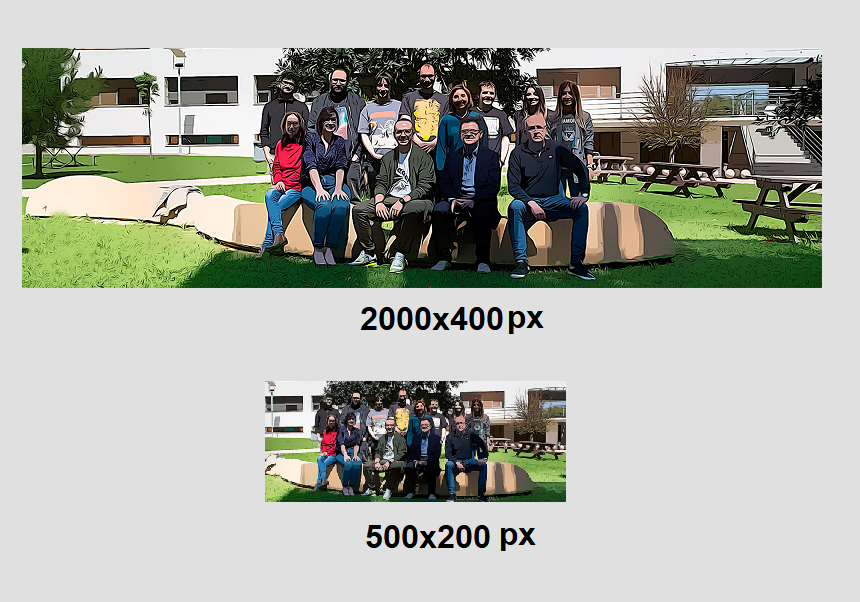9 september 2021
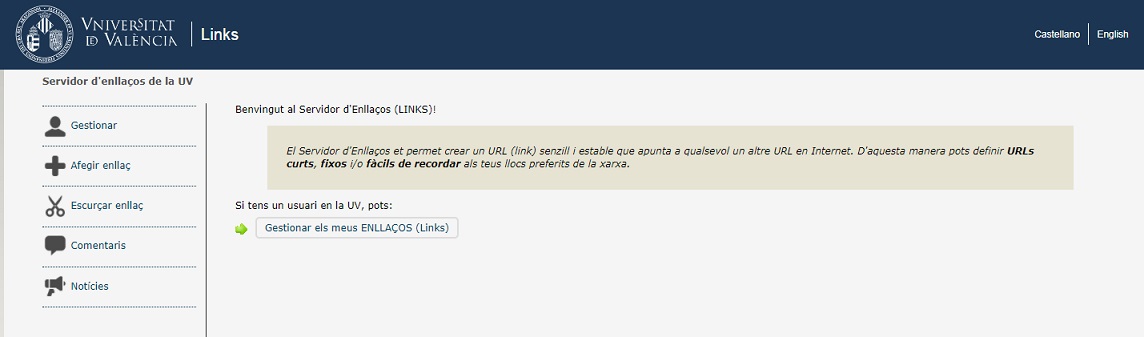
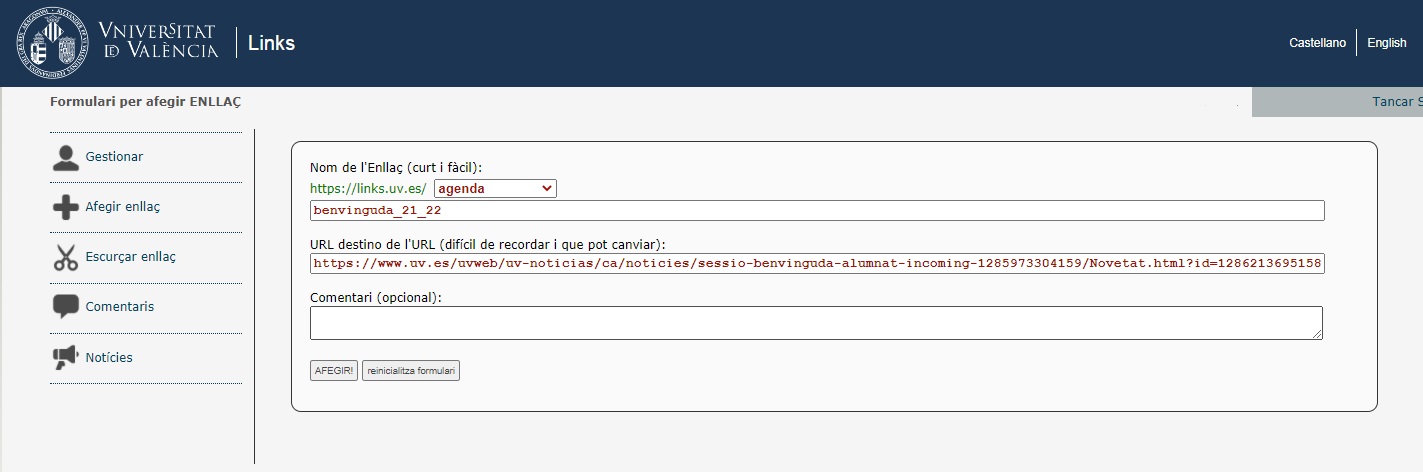
The UV link server (image 1) is a tool linked to the UV User environment, available to all members of the university, whose main use is to shorten and customise URLs that may initially be excessively long, wordy and difficult to remember. However, this tool has other generally unknown functions.
When accessing https://link.uv.es/ there is a menu on the left to 'Manage' previously generated links; 'Add' a link that is automatically linked to the disk space in which the user is authorised; 'Shorten link', which provides a short url from an initial long version; make 'Comments' as an internal note to remember any previous steps, such as the people to whom the new url has been mailed, and finally there is a 'News' section that informs about improvements and changes that can be introduced in the link server interface.
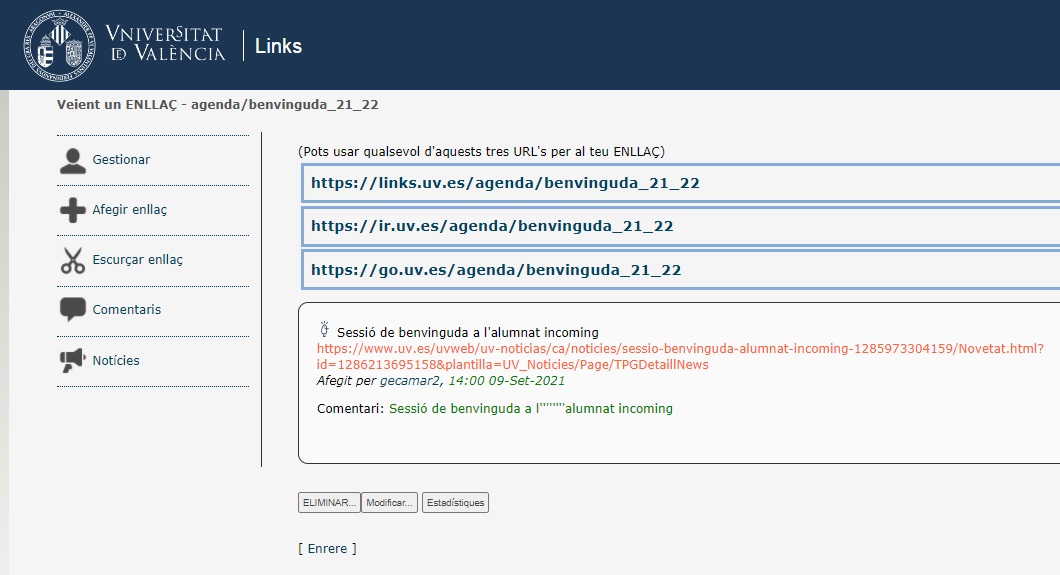
'Add link'
The 'Add link' tab is the one to pay attention to. The user can modify a long url and give it a name that is easy to remember by clicking on this tab (image 2), where the user will first indicate the disk space to which the new url is linked (if the user is authorised on more than one disk space), then the destination url, and finally the name of the new url.
In the 'Destination url' field put the long url, and in the 'Short link name' field write the desired url. Then click on the 'Add' box at the bottom to get the new url.
For example, let's suppose this url exists: https://www.uv.es/uvweb/uv-noticias/ca/noticies/sessio-benvinguda-alumnat-incoming-1285973304159/novetat.html?id=1286213695158&plantilla=uv_noticies/page/tpgdetaillnews, corresponding to a novelty of the main portal of the UV about the welcome to the students of the academic year 2021-2022.
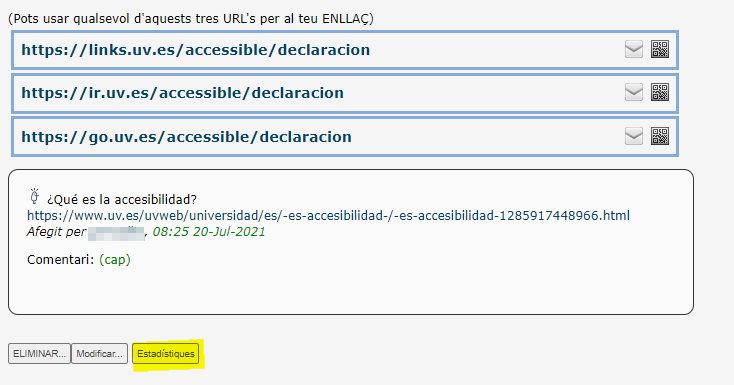
Check the following steps:
- Please click on "Add link" and identify yourself.
- In "Link Name (short and easy): https://links.uv.es" choose the disk space to which the shortened link will be linked. In the box, insert the keyword or keywords (without spaces) that will compose the short URL (in this case 'welcome_21_22). The server will then provide the desired url, which in this example is: https://links.uv.es/agenda/benvinguda_21_22 as you can see in image 3.
- In "URL destination URL (difficult to remember and may change)" insert the URL of the previous news item.
- Under "Comment" optionally, insert any notes or reminders to remind us of any aspect of this URL shortening.
- Click on "Add" and three alternative shortened URLs will be displayed. To the right of these alternative urls there are two buttons that allow: one to forward the new link by email, and the other to generate a QR code (image 4) that can be used on physical supports to access the web address from mobile devices.
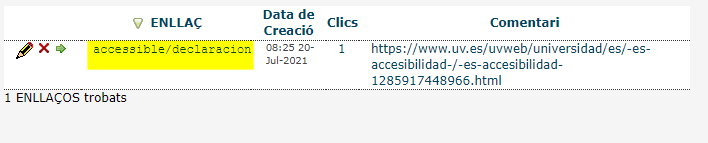
To analyse the functioning of this shortened URL, modify its construction or even delete it:
- Please access https://links.uv.es, click "Manage" and identify yourself.
- To "List ALL links in the group" select the disk space to which the already shortened URL is associated, click on "List".
- Once listed, for each shortened URL it is possible to: edit it, delete it or test how it redirects.
- Click on "Edit" (pencil icon - image 5) and, on the next screen, all the parameters of the shortened URL can be changed.
- If returning to the list of already shortened links associated in a disk space (point 3 above) and in the list, by clicking on the link of a shortened URL (see image 4) it is possible, among other options, to analyse the use that has been made of this URL. For this analysis, please click on the button "Statistics" (see image 4).