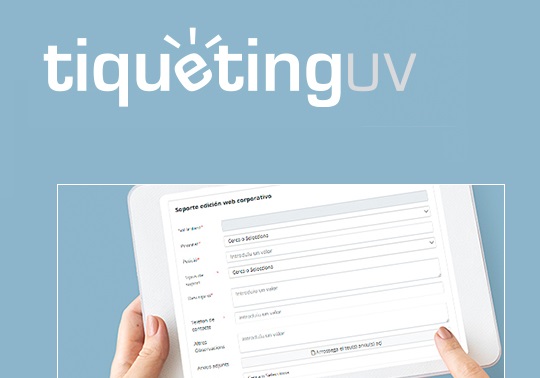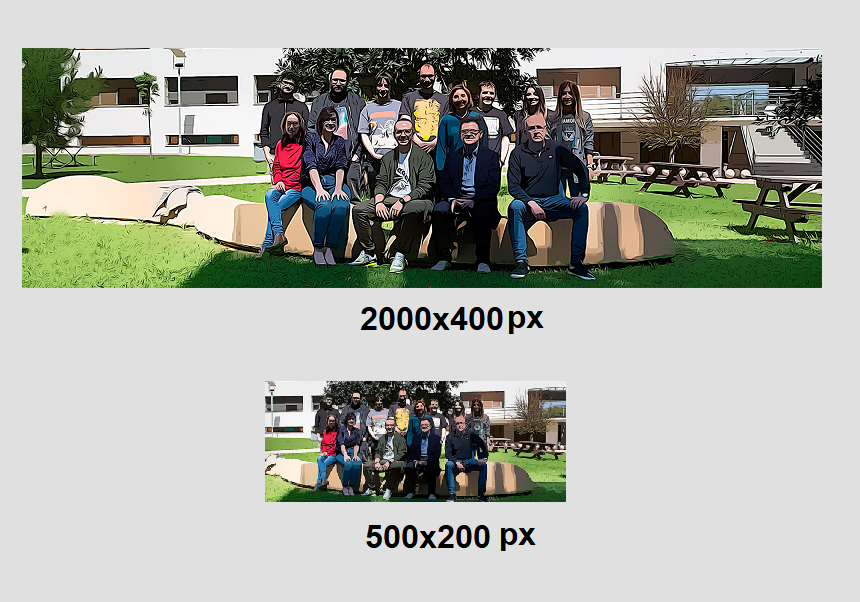The Web and Marketing Unit of the Universitat de València has among its objectives to provide assistance to the content managers of the different websites. In order to answer the petitions, a ticketing system has been created to register all the petitions. This new entry of the blog explains how to use this application.
5 june 2023
In order to ask assistance to the UWM, you have to enter to www.uv.es/suport. There, you will have to identify yourself with your username and your password.
Once in the application, you will have to choose one task depending on your needs:
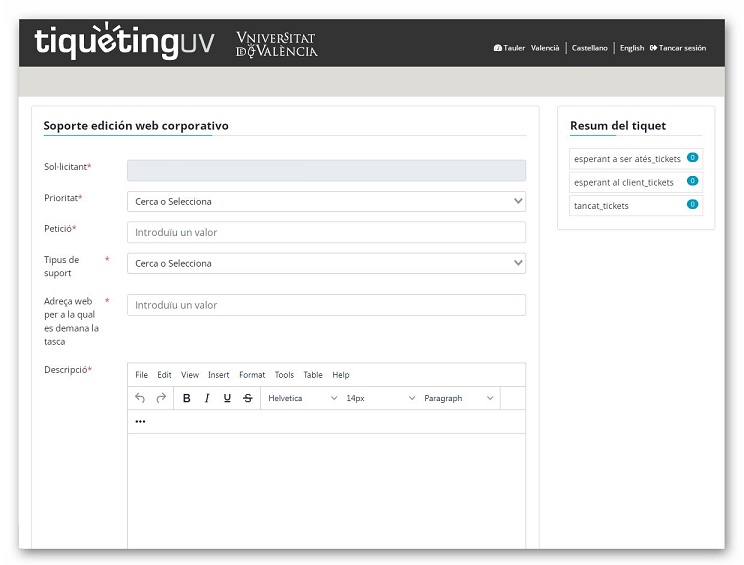
Web edition
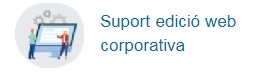
You will choose this option when there is an issue in terms of web content management. In this category you can choose among different types of supports. In case that none of these typologies answer your necessities, please choose “Others”:
- Publication problems
- Graphic design
- Content edition
- Adaptation of the interface
- Problems with images
- Problems with links and archives
- Use of web space
- Creation of new pages
- Creation of microsites
- Creation of highlighted columns
- Videos
- Image gallery
- Personnel Chart
- Slides
- Charts
- Permissions and roles
- Use
- Social Media
- Others
You have to fulfil the following mandatory fields:
- Petition: Brief identification of petitions to answer
- Type of petition: You have to choose one of the options of the drop-down.
- Description: Here you can describe the reason of your petition The simpler the description, the easier will be to solve it.
- Contact number: This information will allow the UWM to conteact you faster.
- Url on which to work
Registration and deregistration

In this category you can ask for a registration or deregistration of content managers in different websites. The petitions must be presented by the person responsible who authorises them. The mandatory fields are the following:
- Apply for (registration or deregistration)
- Short username of the person who is going to register/deregister
- Website of the registration/deregistration
- Contact number
UV Events
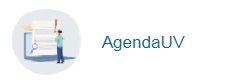
In this category you can report any mistake in the events of the agenda (these events are created via www.uv.es/agenda). The mandatory fields of this form are:
- Petition
- Description
- Type of petition: You have to choose one of the options of the drop-down.
- Insert
- Modify
- Attach files
- Delete
- Duplicate
- Share
- Contact number
English translation of the corporative web
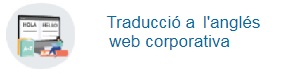
This option allows you to ask for a translation into English of the pages that can be edited in the manager, both permanent text and news. You can also ask for an English-Spanish/Valencian translation of the web contents. In this case, the mandatory contents are:
- Petition
- Description
- Type of support: You have to choose one of the options of the drop-down.
- Contact number
Corporative visual identity
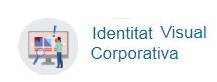
This option allows you to choose the logos, stamps, typographies and visual identity of the Universitat (the drop-down “Types of visual identity” offers a wide variety of options). You have to fulfil the following mandatory fields
- Petition
- Description
- Contact number
UV Chat
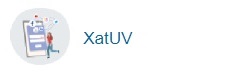
Allows you to add or remove agents from the XatUV application and to make enquiries about any incident related to this system of interaction with the users of the Universitat.
Web support, communication and accessibility
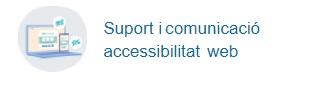
Advice on the tools available to ensure that a website is accessible and can be correctly used by all users, whatever their conditions and the ways in which they access the website.
The last step
The last step is clicking the option “create”. In this moment, the support petition will be sent to the UWM. They will answer your petition or ask for more information if necessary.
You can consult the state of the petition in “My tickets” in the right higher corner of the application.