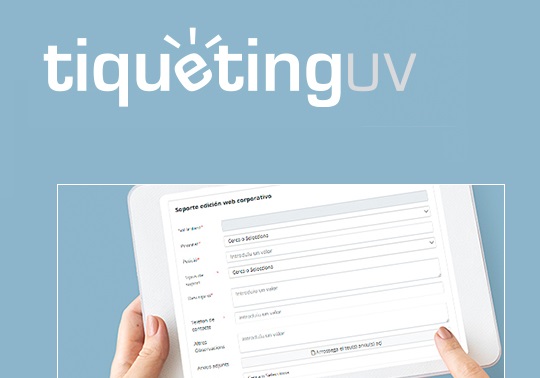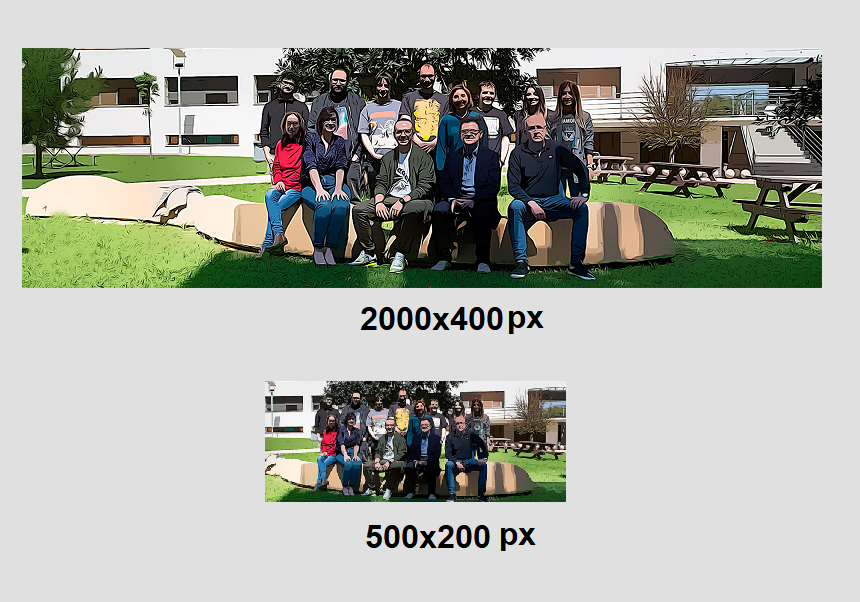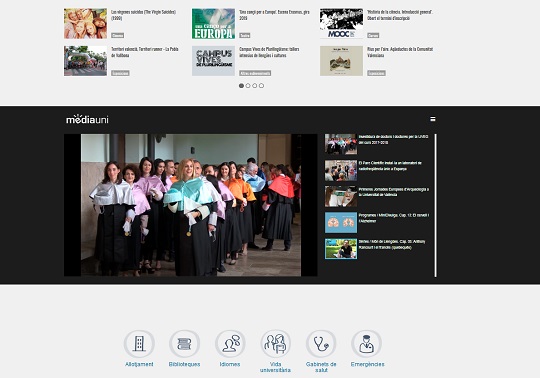
The publication of videos is easy with the Universitat de València's web content manager, and it is a very dynamic, effective and attractive communication tool due to its versatility, both for current topics and for static contents of an informative nature.
12 july 2019
Firstly make sure that our website has the component that plays the videos on the cover in the editing tree. This component is optional and not all portals have it installed. If the component is not available, you can ask for support from the Web and Marketing Unit using the form available at www.uv.es/suport.
To publish a new video we will generate a new element (VIDEO). The tab that will open is easy to fill in. First of all the NAME, which is the form with which we will identify the new video internally in the manager. The second field, TEMPLATE, should not be touched because by default it appears with the corresponding content. The third field, TITLE, corresponds to the title that will be published. Next we have to indicate to which platform the video we are going to publish corresponds. There are four options: MMedia, MediaUni, Vimeo and YouTube. MediaUni and Youtube are the ones we will use more often. The following field (YouTube Video-Link) only has to be filled in if the chosen video corresponds to the YouTube platform. Otherwise we will leave the field blank. The next field (Vimeo-Code, MMedia or MediaUni), we will insert the code corresponding to the chosen video, which in the case of MediaUni corresponds to the last four digits (numbers) that appear in the url. In the case of Mmedia the code is usually the last three digits of the url. MMedia is not in use.
If the video we are going to publish is from YouTube, we will copy the url of the video (with the right button of the mouse on the screen) and we will dump it in the corresponding field if we have indicated in the previous field that the video we are going to publish corresponds to this platform. We must pay special attention to the YouTube url and check that it works. Sometimes the url provided by the platform must be cut out. An example, the video https://www.youtube.com/watch?v=p77vi_yjfdc&feature=youtu.be, to publish it on a UV web portal, all characters must be removed from & backwards, leaving https://www.youtube.com/watch?v=p77vi_yjfdc.
We must not forget to specify the date of publication, usually the same day the video was created. The DESCRIPTION field is optional.
Once the video has been generated, we will save it and approve it, and initially nothing else needs to be done because the component automatically plays the generated videos without the need to drag them into the component. Only in the case that we want to set a display order we will drag the VIDEO elements into the component and we will order them by the date, when the most recent one will appear in the playlist.
We must not confuse the component that plays videos in the central part of the portal with the one that plays them in the right side column, because in this case the element to be generated is different (DEST VIDEO).