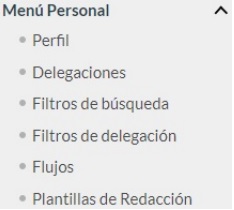
The area on the right side of the screen contains the Personal Menu block, which includes the following options:
Profile: access to the user’s profile. In this section, users can edit their personal information. Users can access their profile by clicking on the link with their name located on the app’s header or on the Profile option of the personal menu.
Delegations: access to delegations (and their corresponding status) made by users as well as those where the latter are recipients or are somehow involved.
Search filters: it’s possible to create/edit filters with different search criteria, making the process of finding an item easier.
Delegation filters: it’s possible to create/edit filters with different criteria which can later be associated with delegations. For example, the delegated user can be made to only see requests whose subject contains a specific phrase or whose sender is a user in particular. Filters can be applied to any active delegation.
Flows: access to signature flows saved by the user. In this section, users can manage their signature flows to use them whenever writing requests.
Writing templates: access to writing templates for users. It’s possible to create/edit templates to expedite a request’s writing process. When writing a request, a dropdown is available with all the templates in possession and users are only required to click on the one they wish to use.
USER PROFILE
Users can access their profile by clicking on the link with their name located on the app’s header or on the Profile option of the personal menu.
Firstly there’s a personal data block where it’s possible to manage the following information:
- Person ID (used as username to carry out login and extracted from a field of the digital certificate).
- Name: Username.
- First surname: First user surname.
- Second surname: Second user surname.
- Email: User e-mail address.
- Telephone: User telephone number. International prefix included.
- Password: User password (unless there’s no need to change it. In that case, the fields are to be left empty).
- Time zone: user time zone.
- Language: language in which users wish to receive the mail generated by Viafirma Inbox.
- Notifications: It indicates the actions of a request’s life cycle about which users wish to receive notifications. Requests can be selected from email and push notifications by Viafirma Inbox mobile applications. It’s additionally possible to set email notifications so that they group in a single newsletter of adjustable frequency.
- Default signature stamp when writing requests: the signature stamp selected by default will be indicated when drafting a request. The possible values are:
- System default signature stamp: the signature stamp assigned to the system by default will be the one selected.
- Without signature stamp: no signature stamp will be selected.
- Specified stamp: the specified stamp will be the one selected.
- Fortress user: User code in Viafirma Fortress.
- Personalised signature stamp: For instances whose configuration involves the use of personalised signature stamps and allows to select a personal signature image. The latter can be used if the signature stamp selected by the request’s sender allows it.
To add a new personalised signature stamp, click on the Add Signature link. A popup will appear and it will be possible to draw the signature or add it from a file saved on the computer.





