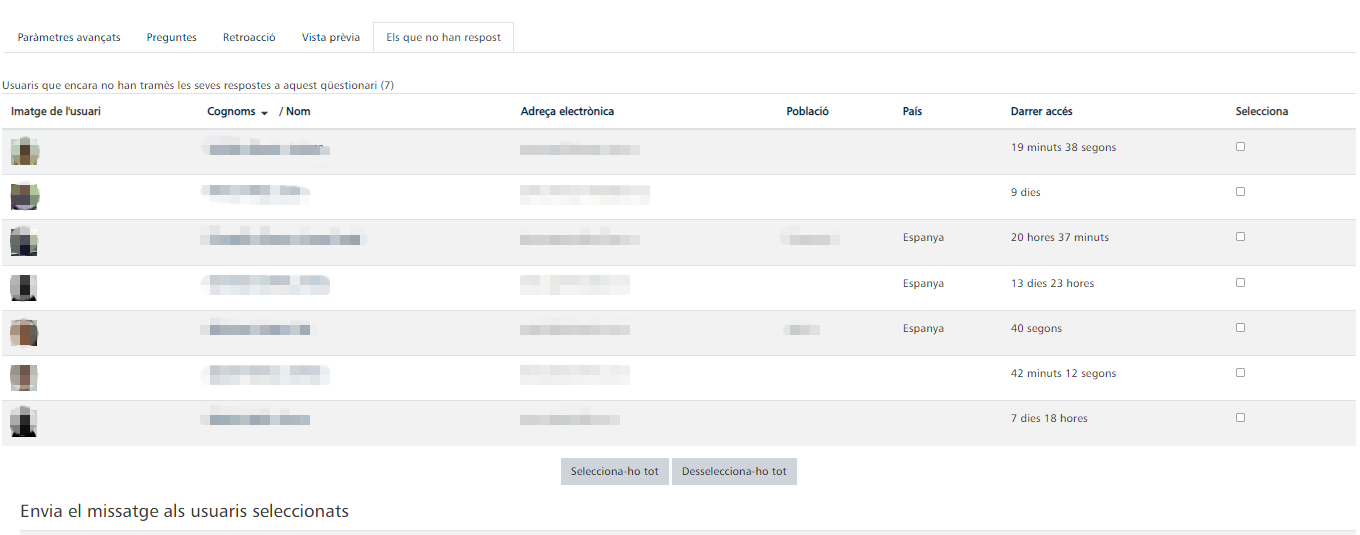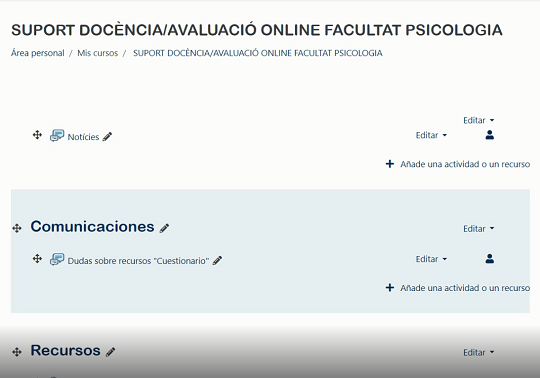The Questionnaire module allows you to build surveys using different types of questions in order to collect data from users. Surveys can be anonymous. What differentiates this module from others, such as Lesson or Questionnaire, is that this module is oriented to data collection, not to student assessment. It also differs from the Predefined Survey module in that, in this case, it is the teacher who writes or chooses the questions to ask the students, unless we have a template and we want to use it.
Within the parameters that we can set in this activity, we find types of response (unlimited, single response, daily, weekly or monthly response), we can also choose if the survey is anonymous or even if the survey can be graded or not.
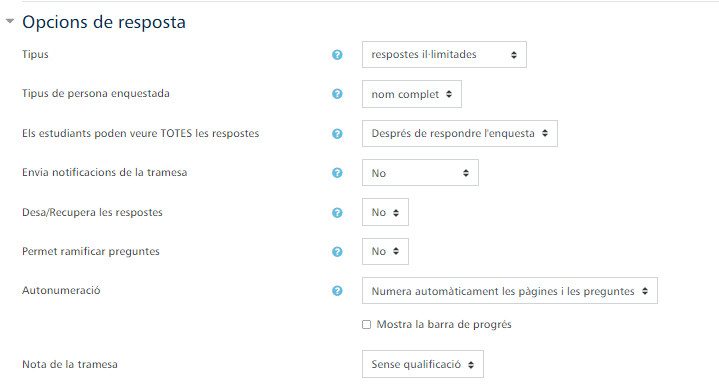
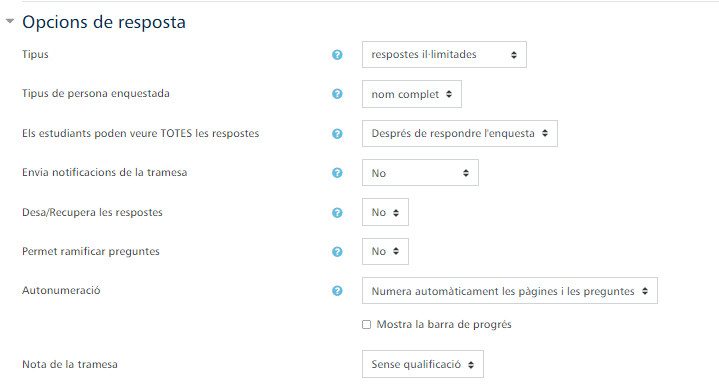
Once our activity has been saved and without leaving the editing mode, we will access it and proceed to add questions (unless we have made use of a template in the previous step).
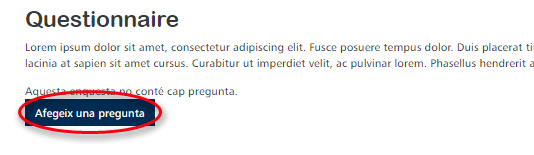
Next, we will select the type of question we want to ask from the options available in the Virtual Classroom. We have several options such as dates (very useful if we want our students to vote on which day to take a test or a certain activity), dropdown box, radio buttons, text box, numeric.. We can also alternate the typology of these questions; for example, we can ask two check boxes and one text box question.

In this case, we have selected the "Yes/No" question type. It is important to highlight the parameter of "Response is required", since it marks the obligatory nature of answering the question in our questionnaire. If the answer is not compulsory, the student will be able to answer it optionally. On the other hand, if the answer is compulsory, the student will have to answer it in order to complete the activity successfully.
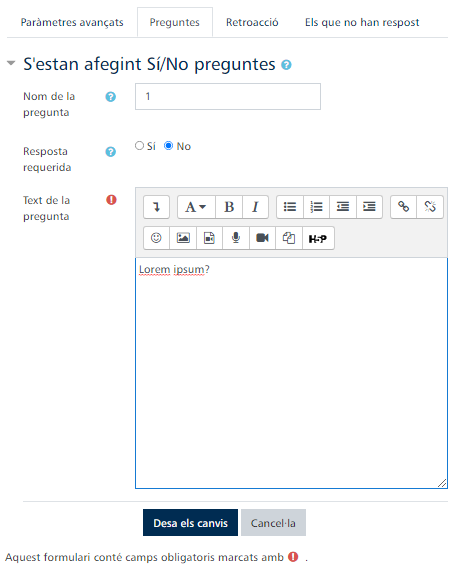
We can also preview our survey to see what our students will see, in case we need any revision or correction before publishing it.
In addition, in the following screenshot it can be seen how this obligatory response would appear in the questionnaire. In the first question we can choose not to answer, but in the second one, marked by an asterisk, it indicates that it is required to provide an answer.
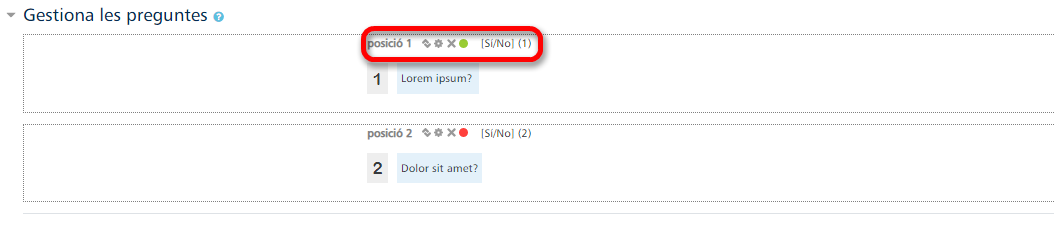
Another option available in Moodle is to check which students have not yet responded to the questionnaire. In "Non-respondents" we will see a list of partcipants who have not responded to the questionnaire and, from this same panel, we can select one or more to send them a reminder (personal or in common) to invite them to participate.