In order to schedule a meeting/video conference using Zoom from inside our course/community in Aula Virtual, we must follow these steps:
Access Aula Virtual and enter the course/community where you want to start doing video conferences.
Activate the option “Turn editing on” and select the option "Add an activity or resource” by clicking on it.


A window will then pop up with all the activities and resources offered. Select the “Zoom Video conference” option.

Fill the fields needed like the name of the activity and save it. Afterwards, return to the course.
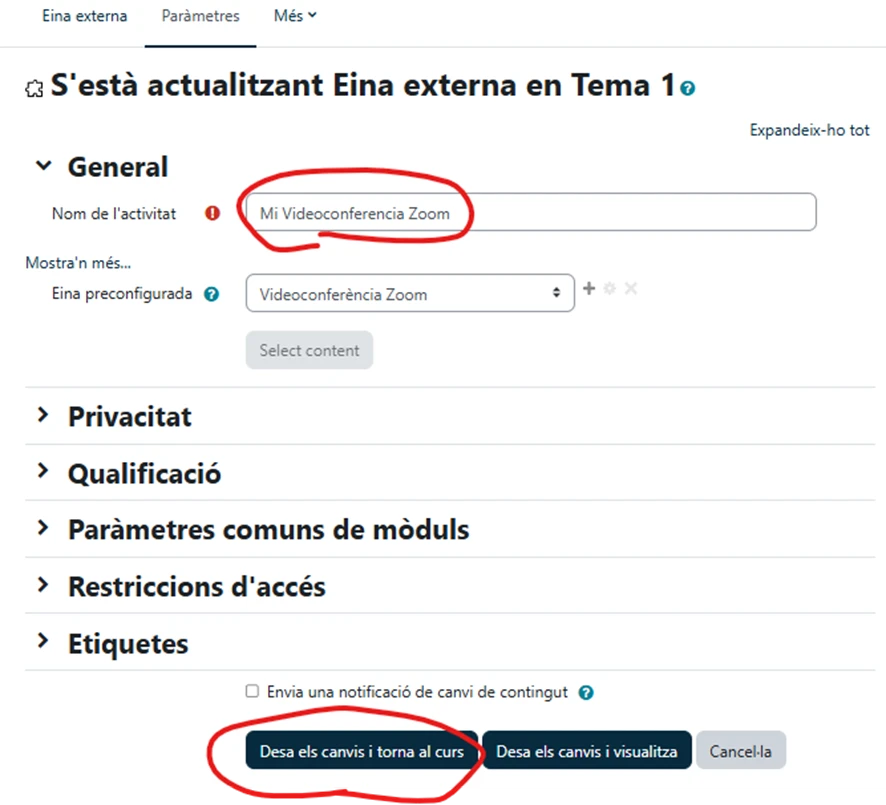
The video conference activity should now appear in your course.

Turn the editing off and click on the new activity. A Zoom window will pop up where you should be able to schedule a new meeting.
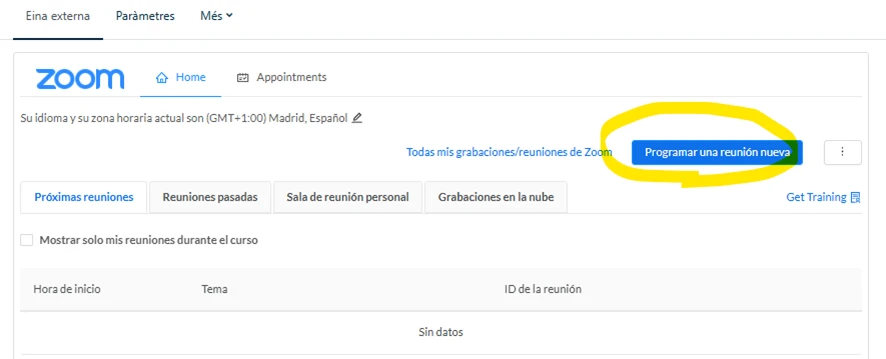
Fill in the necessary fields about the duration of the session and the date. You can also choose to make the meeting recurring. (Remember that, when choosing the date, the first value is the month and the second is the day).
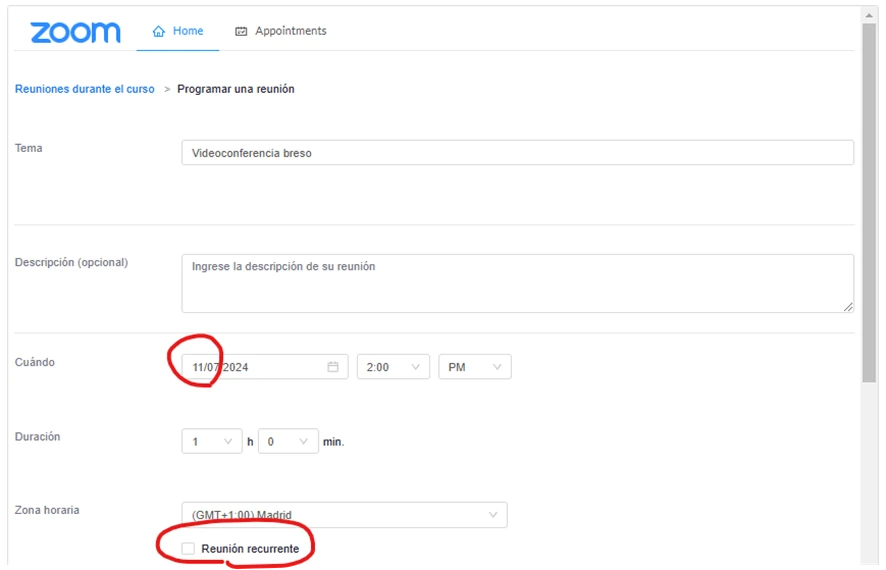
If you select the “recurring meeting” option, you will find this options in order to not have to create the sessions individually.
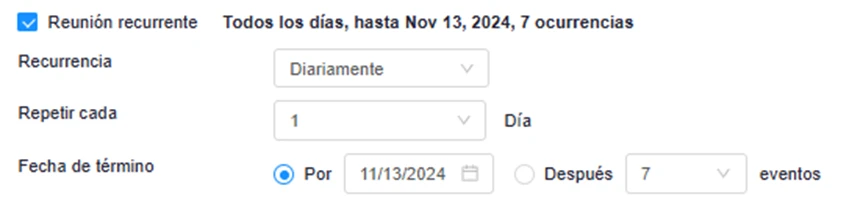
When finished, click on “Save”.
*Documentation related to the working of Zoom will be available in Zoom following this link:
NOTAS:
- It is important to pay special attention to the date of the meeting because the month will be shown first and the day secondly. Example: For the 21st of June of 2022, you have to type in “06/21/2022”.
- You can also select the “Waiting room” option if you want the participants to not access directly into the session, but have them wait while you give them access to enter individually in order to select who can participate or view the session.
- It is recommended that our session has a code/password in order to access for safety reasons.
- We can also select other options, like Options “Mute participants when joining”, which will make them access the session with their microphone muted, etc.













